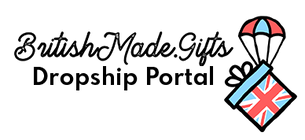When printing your own art onto fabrics, it's a good idea to make a repeat pattern that can then be used across a number of product templates to save you a bunch of time.
By learning how repeating patterns work, you can save any time you've previously spent duplicating designs and aligning them perfectly for each product you want to create. Instead, you'll easily be able to add your pattern to any product you can think of in just a few steps.
Can you create pattern in Photoshop?
This step by step guide will show you exactly how to make a repeating pattern using Photoshop. We've chosen Photoshop for this tutorial, as it's the most popular graphic design program. But Illustrator and Adobe alternatives should have a similar process available. Once you've learnt the basics, you'll be free to create an endless number of patterns and designs.
How do I make a pattern repeat in Photoshop?
If you prefer to draw and design on paper, we've created a guide for digitizing your art here. Once you've got your elements together, follow the steps below for how to make a repeating pattern to use in Photoshop.
Set up your canvas
You might want to experiment with different canvas sizes, but to make things easier for our tutorial, we're going to set the canvas to 1000 x 1000 pixels and a resolution of 300dpi.
Set your colour profile to RGB then click apply. A lot of tutorials for working with repeating patterns will suggest you use the CMYK colour profile. However, our technology converts files into RGB. If you're not sure about how this might effect the look of your design, you can order one of our colour swatches before going ahead. This will show you exactly how your colours will look on the fabric.
To help you make sure your design is in the centre of the canvas, select View on the top toolbar and click rulers. You can then drag the rulers from the sides into the centre of the canvas.

Add your design elements
Whether you're using a single motif, or are creating a repeating pattern using multiple elements, add everything into the centre of the canvas. You can use the free transform tool to help, and the rulers will guide you to make sure everything is centred.
Duplicate the layer
Once you're happy with your design, flatten the layers and duplicate the layer. You should then have two of the same layer.

Offsetting your layer in Photoshop
Select Filter on the top tool bar and hover over the 'Other' option at the bottom. An option to 'Offset' should appear.

This will open a pop up that lets you create the offset. Change both of the measurements to half the dimensions on your document (for example, for a 1000 x 1000 canvas, we're going to enter 500 x 500)
Before clicking apply, make sure that the 'Wrap Around' option is selected in the Undefined Areas section.

Save as a pattern
Rather than just exporting your design or saving as a PNG, you'll need to choose the 'Define Pattern' option in the Edit menu.

Test your pattern
To check that your repeat pattern actually works, you can open a new canvas (we're using an A4 canvas), select Edit and Fill. In the Fill options you'll be able to choose your custom pattern. The finished result should look something like this:

How to create textile patterns in photoshop
Now that you have tested your pattern, you can use this guide to create as many repeat patterns as you like! Your pattern can be added to any of our templates to be printed onto the products of your choice. Working with repeating patterns definitely adds a level of flexibility to your design process. It's quick and easy to make all over patterns without the faff of perfectly aligning each element.